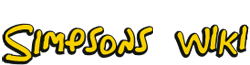As discussed on the Talk page, messages left on a user's talk page are a done in public, so if it becomes necessary to trim down the messages to make reading them more managable, they should be moved to an archive. Archives are simply another page that is under your personal workspace.
If a user was called PF Test, then his talk page would be located at User talk:PF Test. To create an archive, he would move (rename) the page. Some examples of names that could be used for his archive are:
- User talk:PF Test/Archive 1
- User talk:PF Test/First archive
- User talk:PF Test/Archive 2011
Moving the entire page will preserve the edit history of your talk page.
Note: With the introduction of the new Message Wall that replaces user talk pages, it may be helpful to create a list of links to your archives on your Profile page. That way they are still accessible if the Message Wall is enabled on a wiki.
Moving your talk page to create an archive[]
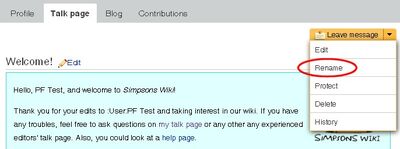
Click Rename
To move the page, click on the triangle in the button next to "Leave a message" and choose "Rename" from the drop-down menu. (In the picture to the right, some choices are displayed that are only available to administrators.)
On the page that appears next, change the "To new title:" line to the name of your archive. Fill out the "Reason:" line (example: "moving to archive"). You may want to uncheck "Follow this page" unless you have a specific need to monitor changes to that page. When you have everything filled out, click on Rename page.
Fixing the redirect[]
When a page is renamed, a redirect is left in its place. Adminstrators have the ability to rename a page without creating a redirect, but for everyone else, you will need to remove the redirect.
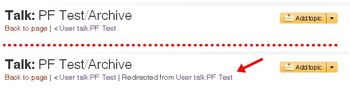
Before and after being redirected
After the page is removed, you will see two links at the top of the page. Click on the one that starts with "< User talk:". You will immediately be redirected back to the new archive page, so click on the link that appears after "Redirected from" to return to your original talk page.
Once you are there, you can edit the talk page to remove the redirect. You may also want to add a link at the top of your new talk page to your archive(s).
If you are not able to fix the redirect or want help with creating the archive, contact an administrator.
Partial archives[]
Administrators and other users who contribute and discuss issues frequently may wish to move only some of their messages to an archive. Reasons for doing this include archiving the older messages while leaving newer messages in place or to keep some messages as reminders of ongoing projects.
In these situations, use the Add a Page button to create the new archive page. This button can be found on the most pages. (Tip: if you right-click on the button and select "Open in new tab" or "Open in new window", you will be able to switch back and forth between your talk page and the new archive page.)
Edit your talk page. Highlight and cut the messages that you want to archive, then paste them into the new archive page. You may want to add a header at the top of the page identifies it as an archive. Example: "Archive of messages from October 2011".
When you have finished, save both pages.
It should be noted that this method does not preserve the edit history of the archive page since you are creating it as a new page. Users are entrusted not to alter the messages they are archiving and are encouraged to sign any messages that the original user forgot to sign. (Check the history of the page to see the author and timestamp of those unsigned messages.)
Note: The history of the talk page can be checked to verify that the archive was created properly and that messages were not altered. Users who alter messages may be warned against doing so.
After archiving[]
Once a page is archived, it should not be changed, except for performing maintenance like updating links. Do not add any new messages to the archive. New messages should go on the user's main talk page.